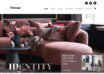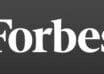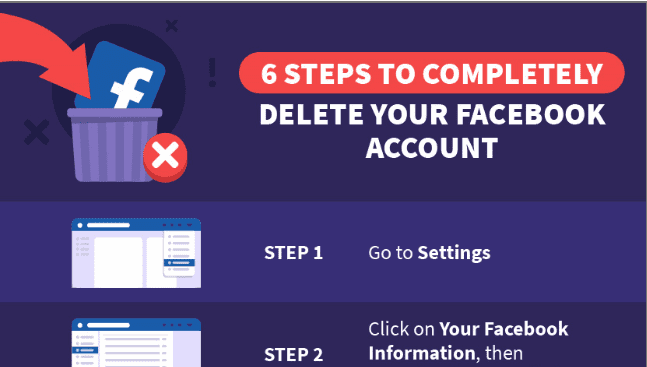
How to Completely DELETE Your Facebook Account in 2020
Deleting your Facebook account shouldn’t be a challenge. Unfortunately, as the company is reluctant to let its users leave, the process is very long-winded and complicated. Whether you want to take a break from Facebook or completely delete your account, this step-by-step guide will help you do it easily within just a few minutes.
How to Permanently Delete Your Facebook Account
- Delete your Facebook account using your laptop/desktop
- Delete your Facebook account using your phone
- Download an archive of your Facebook account
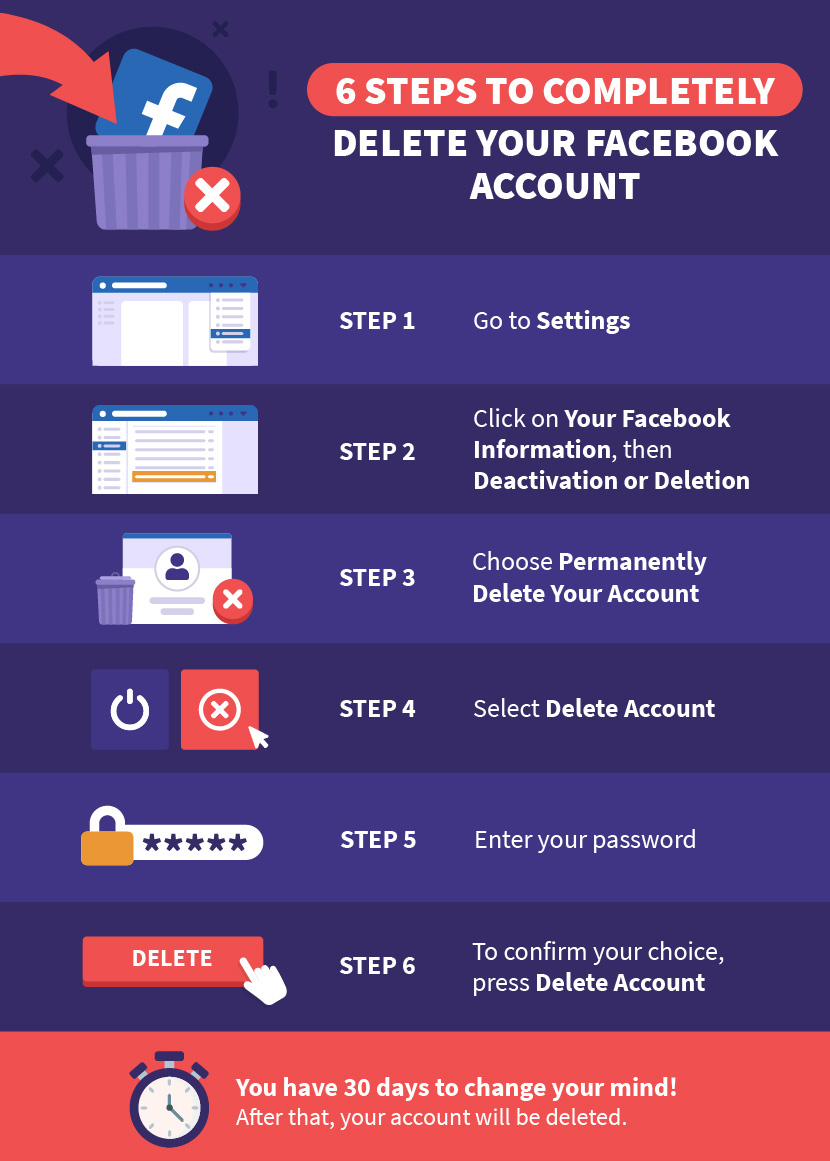
Important! Facebook offers a 30-day grace period for every user wanting to delete their account. Within this period, you can log in to your profile or any third-party app linked to your Facebook account (like Candy Crush or Spotify) and reverse the deletion process.
There are many precautionary steps you can take before you decide to permanently delete your Facebook account, like restricting who can view your profile or regularly removing cookies collected by the platform. They won’t fully secure your data, but if you’re not ready to quit Facebook yet, these extra safety measures will ensure only the most essential information is stored on the servers.
6 Steps to Delete Your Facebook Account on Desktop
- Go to “Settings” by clicking the tab in the drop-down menu in the top right corner.
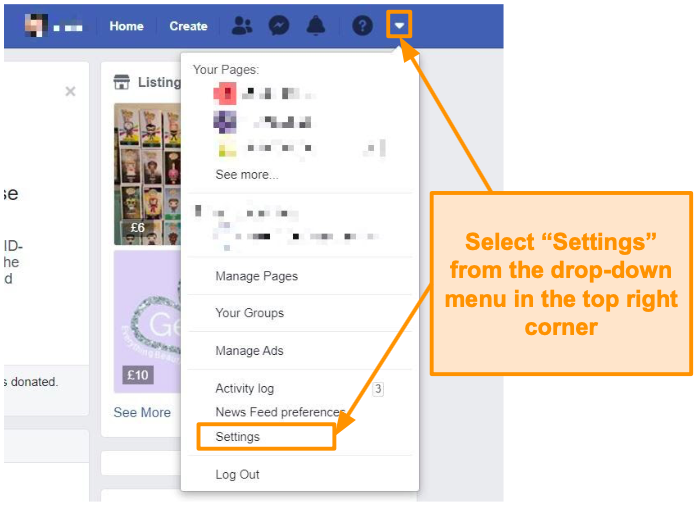
- Click on “Your Facebook Information.” From there, go into “Deactivation or deletion.”
- Choose “Permanently delete your account” and press “Continue.”
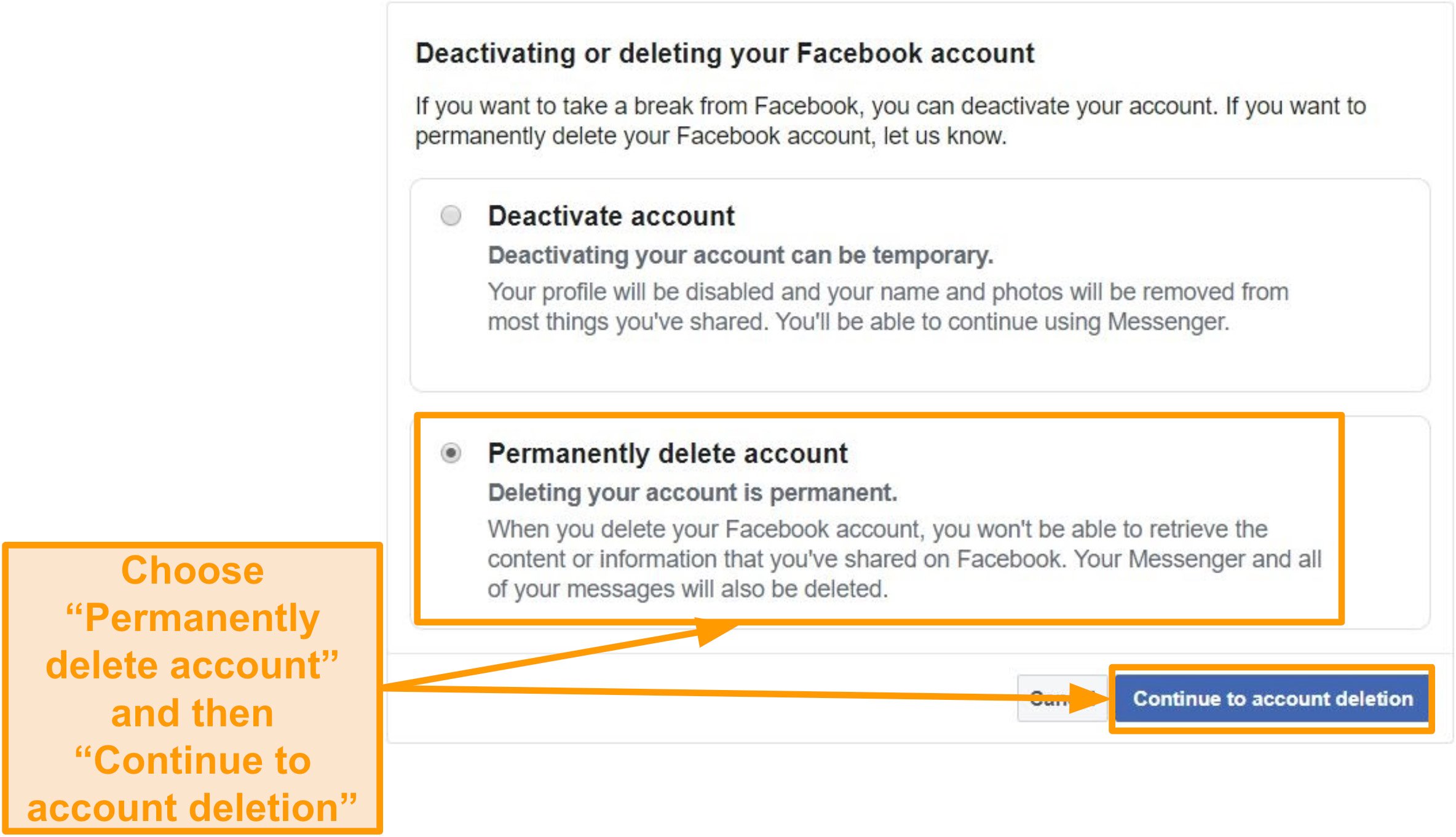
- The app will prompt you to save any of your data, including photos and posts, and edit any groups you are the admin for. You can either save your data and then delete or simply select “Delete Account.”
- Enter your password and click “Continue.”
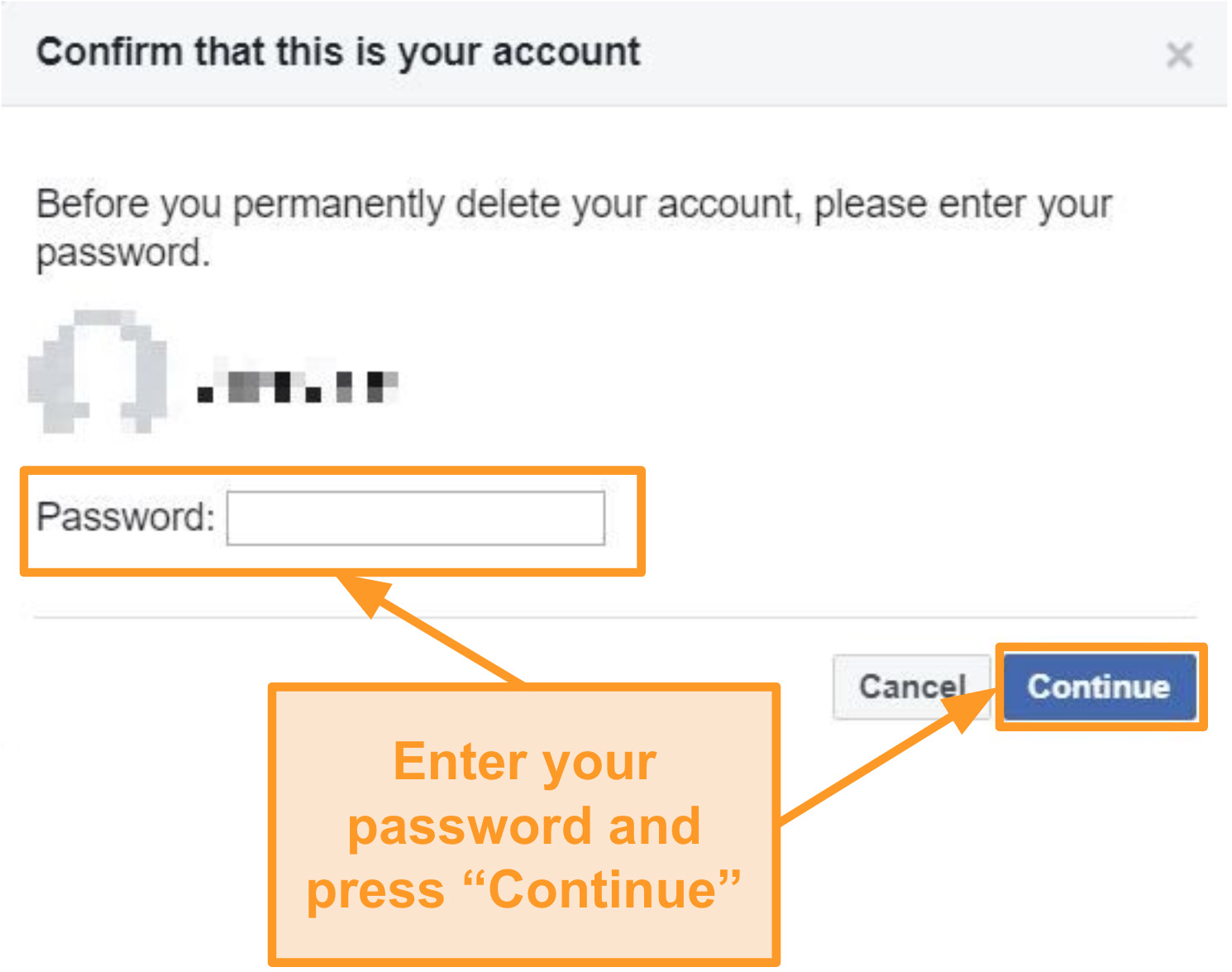
- You’ll see a pop-up warning informing you about Facebook’s 30-day deactivation period. This gives you a chance to log back in and cancel the process if you change your mind. To proceed, press “Delete Account.”
Now your account is scheduled for deletion after the 30-day grace period!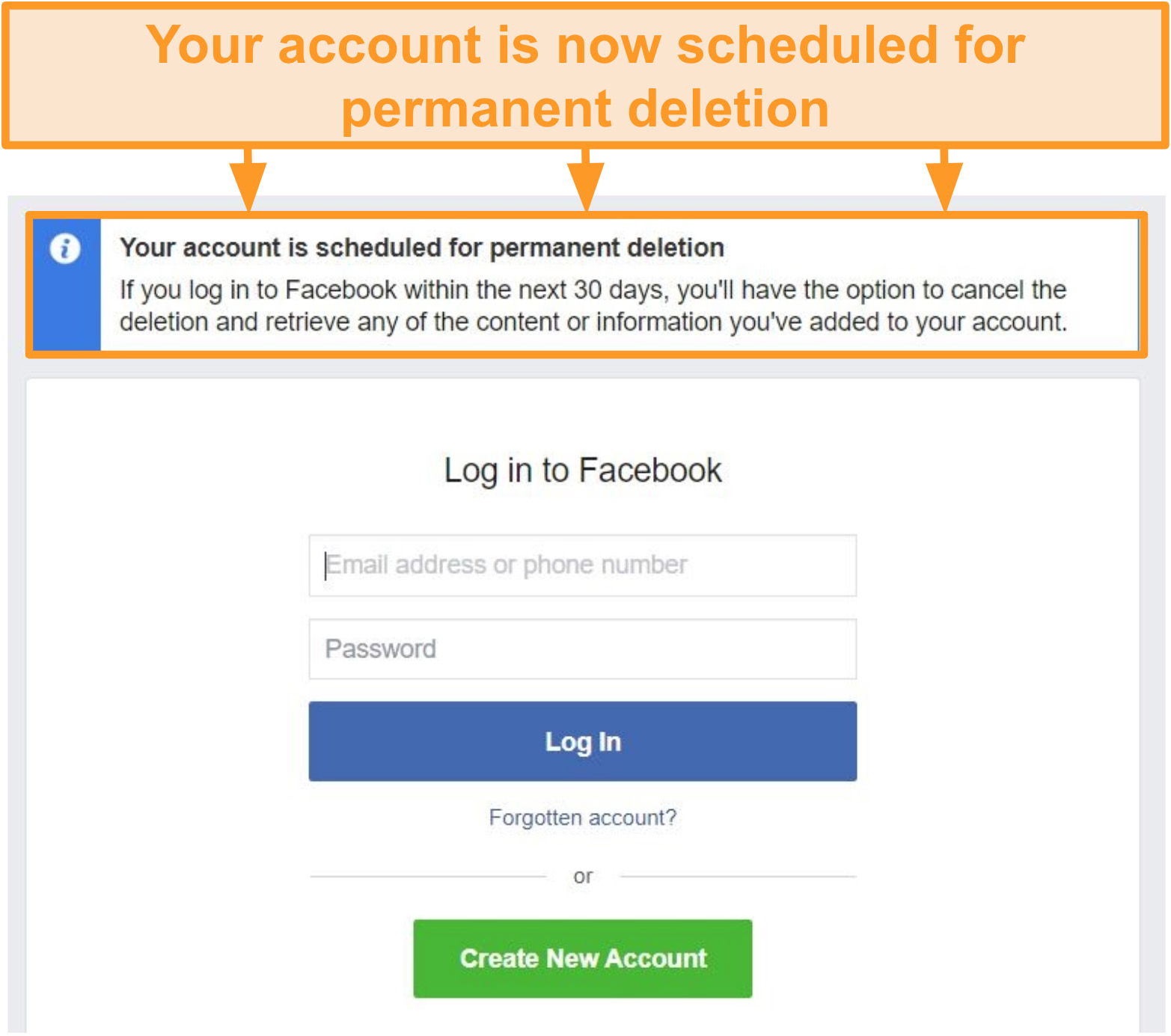
How to Delete Your Facebook Account on Your Phone
- Click on the three horizontal lines in the bottom right corner of your screen. Select “Settings” from “Settings & Privacy.”
- Scroll down to “Your Facebook information” and click “Account Ownership and Control.”
- Press “Deactivation and deletion.”
- Select “Delete account” and click “Continue to account deletion.”
- Before you proceed any further, Facebook will give you an option to deactivate your account instead, download your files, and manage pages you admin for. To confirm your choice, press “Delete Account.”
- Enter your password and click “Continue.”
- Finally, to complete the process, press “Delete Account.”
Your account is now scheduled for deletion.
Why You Should Download an Archive Before You Push Delete
Deleting your Facebook account permanently removes all of your data from the system.As the platform is used to share and store precious memories, you should save your data (like pictures and videos) before deleting your Facebook account. To do so, follow my guide and save archived files on your device.
Easy Guide to Download an Archive of Your Facebook Account
- Select “Settings” from the drop-down menu.
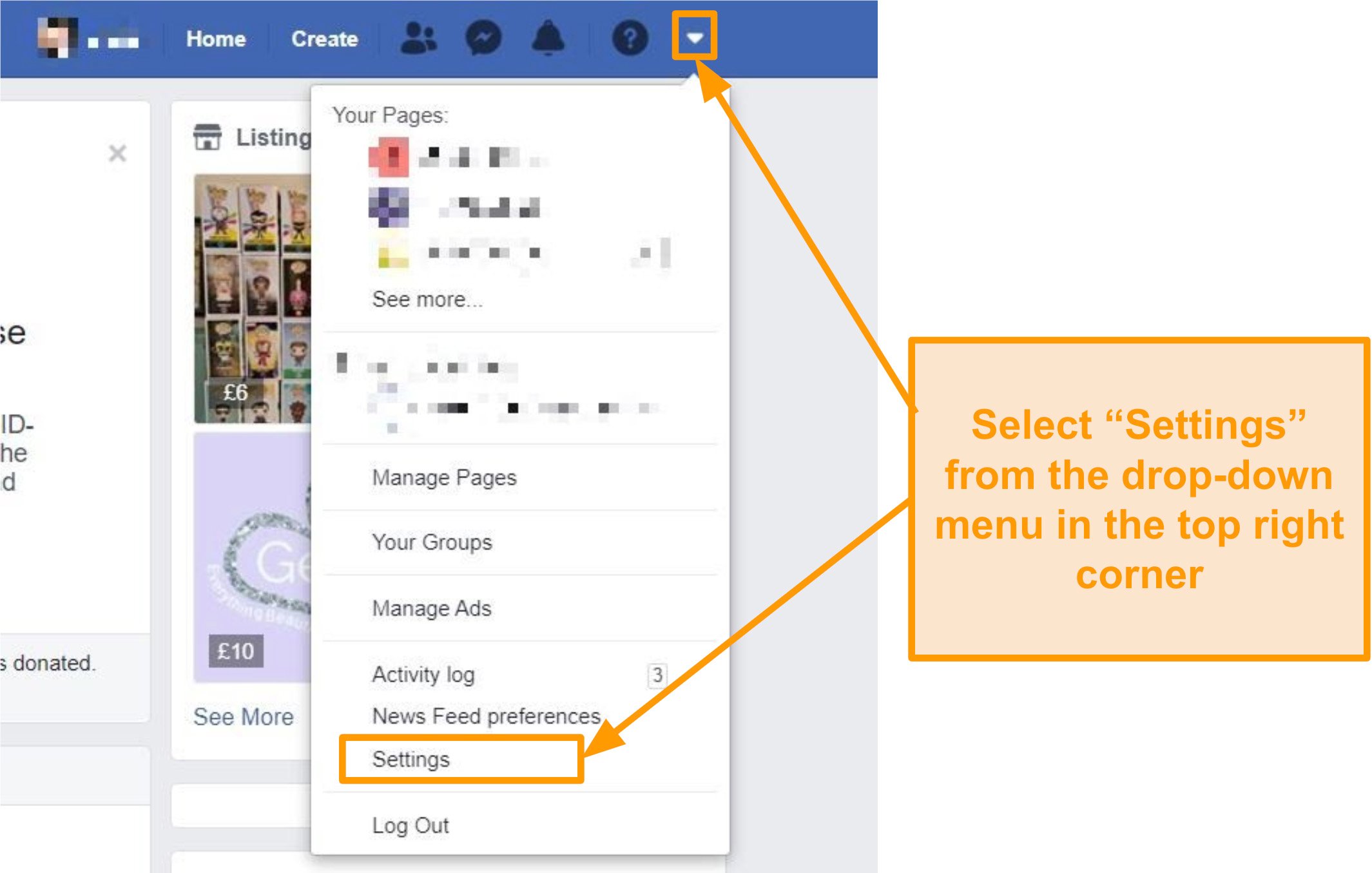
- Click on “Your Facebook Information” and go to “Download your information.”Alternatively, select “Transfer a copy of photos or videos” to move your media files to Google Photos.
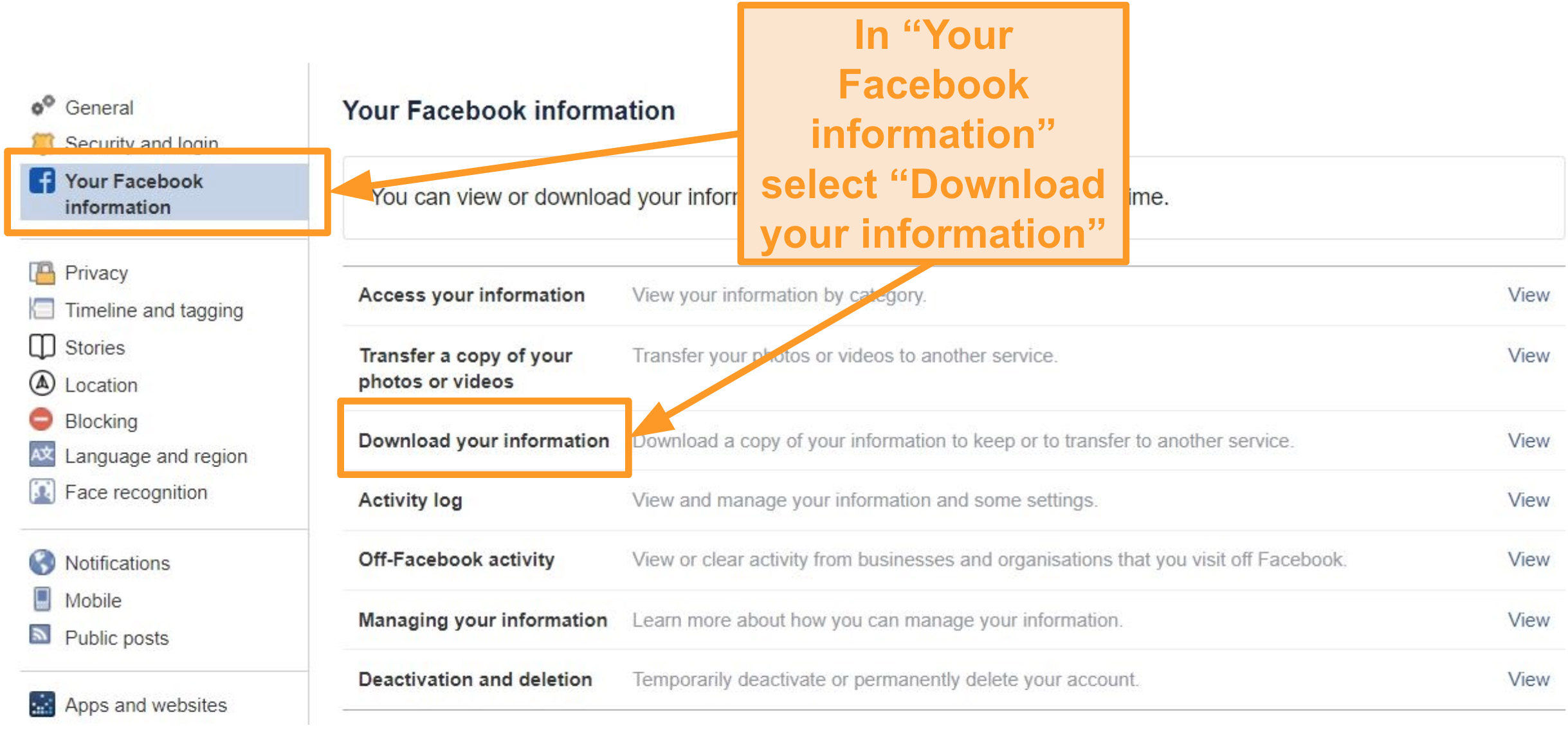
- In the “Request a copy” tab, select which information you’d like to keep. You can tick just one box or all of them, depending on which data you want to save. Next, click “Create File.”
- Facebook will begin to create a copy of the selected files for you. You can check the progress of your archived files in the “Available copies” tab. You’ll receive a notification once the file is ready to download.
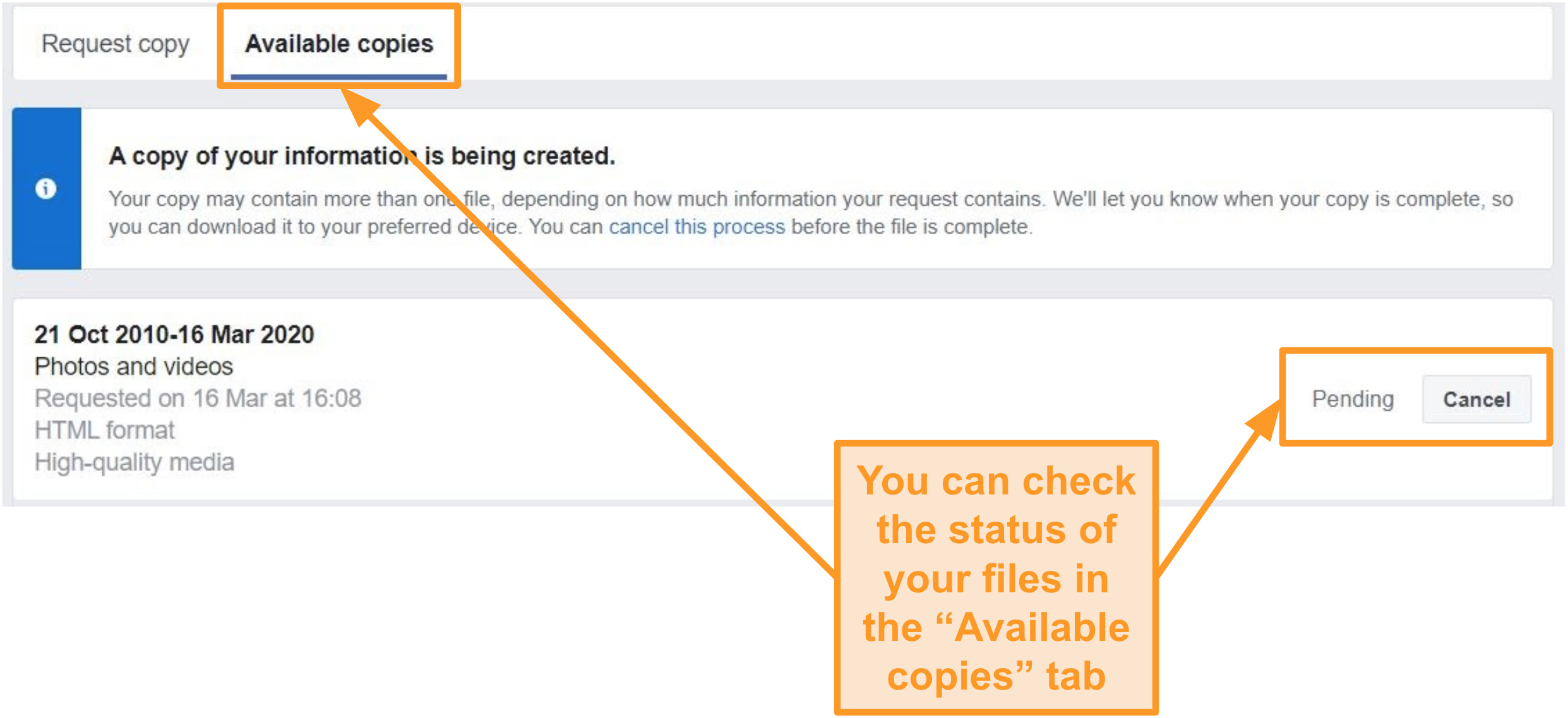
- When the copy is created, you can access it in the “Available copies” tab and download it to your device.
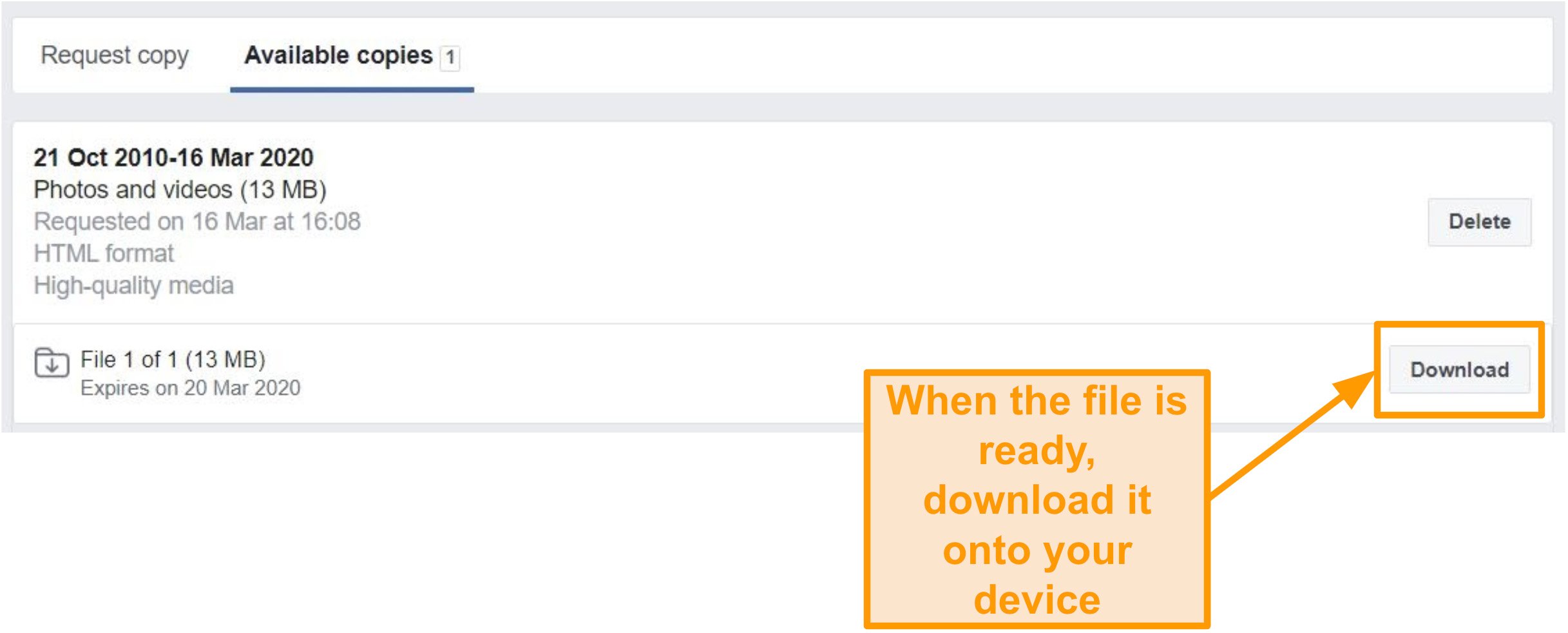
Changed Your Mind? Here’s How to Get Your Account Back
Facebook offers a 30-day grace period for every person who decides to delete their account. Should you change your mind at any point, you can reactivate your account. Logging back in using your details will instantly restore all your data allowing you to use Facebook without a change.
However, if you change your mind after the grace period, you won’t be able to reverse the process. If you aren’t sure you want to delete your Facebook account, you should consider deactivating it first.